Share
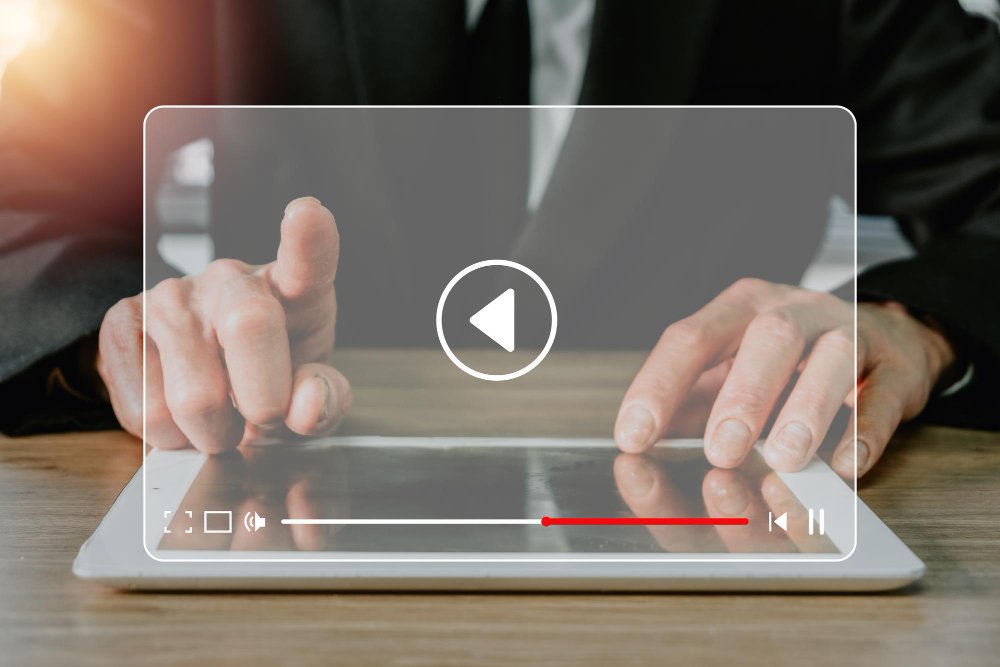
How to Play Audio with the Click of a Button on WordPress or Any Website
Playing audio on a website can elevate the user experience by adding sound effects, music, or voiceovers. Whether it’s for a simple sound effect on button clicks, background music, or even adding a spoken message, you can easily integrate this functionality into your website. The good news is that you can achieve this with just a few lines of code! In this blog post, we’ll show you how to play audio with the click of a button on WordPress or any other website.
You can also see a live demo of this implementation on Georjes Bar. Simply visit the site, hit the play button, and enjoy how the audio interaction works in real time.
Why Add Audio to Your Website?
Adding audio elements can serve several purposes:
- Enhanced User Experience: Audio makes a website more engaging. Background music, sound effects, or even welcome messages can set a positive tone for your visitors.
- Accessibility: Voiceover explanations for website elements or services can help visually impaired users.
- Brand Identity: Using a specific sound associated with your brand strengthens your brand’s identity. For example, some businesses use jingles or audio logos.
- Interactive Design: Audio elements can make certain actions on your website feel more interactive, like confirming a click with a sound.
Step-by-Step Guide to Play Audio with a Click of a Button on Your Website
To get this functionality working on your website, follow the steps below. We’ll guide you through every step from adding the code to making it work on WordPress or any HTML-based site.
Step 1: Get Your Audio File Ready
You can either self-host the audio file by uploading it directly to your site’s media library (in WordPress or any other CMS) or use an external link to a hosted file.
For WordPress users:
- Go to your WordPress dashboard.
- Navigate to Media > Add New.
- Upload your audio file (e.g., MP3, WAV, etc.).
- Once uploaded, copy the URL of the audio file by clicking on it and looking at the right-hand “File URL” field.
Step 2: Insert the HTML and JavaScript Code
Once you have your audio file, the next step is to add a simple HTML and JavaScript code to play the audio when a button or another element is clicked. Here’s the code snippet you need to insert into your website.
<script>
let audioButton = document.querySelector('.play-button'); // <-- Change CSS Class Here
audioButton.addEventListener('click', function(){
var audio = document.getElementById("audio");
if (audio.paused) {
audio.play();
} else {
audio.pause();
}
});
</script>
<audio id="audio" src=""></audio>
Step 3: Modify the Code to Fit Your Needs
1. Audio Source (SRC):
- Replace the
srcvalue in the<audio>tag with the link to your audio file. If you’ve uploaded it to WordPress, use the URL you copied in Step 1. It will look something like this:
<audio id="audio" src="https://yourwebsite.com/wp-content/uploads/2024/10/audio.mp3"></audio>
2. CSS Class:
- Replace
.play-buttonin the script with any CSS class of your choosing. This class will be applied to the button or any clickable element on your site. Add the class to your button or any clickable element. For example, if you want to use a button to trigger the audio For instance:
let audioButton = document.querySelector('.custom-audio-class');
Step 4: Embed the Code in WordPress or Your Website
WordPress:
- Navigate to the Edit Page or Edit Post section where you want to add the button.
- Switch to the HTML view or use a Custom HTML block.
- Paste the code snippet (HTML, JavaScript, and audio tag).
- Make sure to replace the
srcwith the URL of your audio file.
Other Websites:
If you’re using a different CMS or hand-coded website, you can add the code in your preferred HTML file.
- Open the HTML file where you want the button.
- Paste the code directly into the body section.
- Ensure the paths to your audio file are correctly placed.
Now, it’s time to test the functionality! Save and preview your changes. Once the page is live, click the button to make sure the audio plays as expected. If you experience any issues, double-check the file path to the audio and ensure the class name of your button or element matches the JavaScript code.
For a working demo, check out the Georjes Bar website and try hitting the play button.
Use Cases for Audio Integration
Here are some practical use cases where you can benefit from adding audio elements to your website:
- Restaurant Menus: Background music or the sound of a sizzling dish could add to the ambiance of a restaurant’s website.
- E-Learning Platforms: Add voice-over instructions to help guide users through tutorials or lessons.
- Corporate Websites: Play an audio message from the CEO or a company jingle.
- E-commerce: Product pages with audio descriptions for visually impaired users or even sound effects when adding items to the cart.
- Portfolio Sites: Showcase background music for artists, musicians, or photographers to create a more immersive experience.
SEO Considerations for Audio Elements
While adding audio improves the user experience, it also contributes to your SEO efforts. Here’s how:
- Page Dwell Time: Engaging elements like audio increase the time users spend on your site, a positive factor for SEO.
- Alt Text for Audio: For accessibility and SEO, provide alternative text descriptions for audio files, especially if you have background music or sound effects playing.
Let us know how it goes in the comments!
Thank you it works.
Thank you for your comment. Glad it works